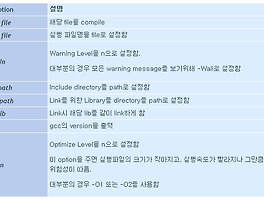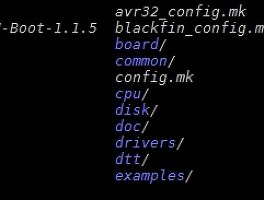Mouse support for vi, vim, and emacs in SecureCRT®
If supported by the remote application, the mouse can be used to position the SecureCRT terminal emulator cursor within the emulation window. Using the mouse with remote applications such as vi/vim or emacs requires SecureCRT to be configured with the appropriate emulation settings to convince the remote editor/application that it should send Xterm escape sequences for mouse control.
- On the Terminal / Emulation page of the SecureCRT Session Options dialog, set the emulation to Xterm.
- Make sure the value of the Terminal type option in the Terminal / Emulation / Advanced category is not enabled.
- If you made the above changes while you were already connected to the remote machine, reconnect to the remote machine in order for the remote system to be made aware of the current terminal configuration.
Once you have configured SecureCRT as described, you will need to set the corresponding mouse option within the remote application/editor.
For vi/vim, enter command mode by pressing the ESC key. Enter the following command:
: set mouse=a
For emacs, enter command mode by pressing Meta/ALT+X. Enter the following command:
xterm-mouse-mode
With mouse mode enabled, you can click with the mouse and position
the cursor instead of using the arrow keys. You can also select text
with the mouse, if supported by the remote application.
Source:
http://www.vandyke.com/support/tips/mousesupport.html
'IT Tech > Development' 카테고리의 다른 글
| [지식인 발췌글] FPGA와CPLD구조의 차이와 특징 (0) | 2011.12.01 |
|---|---|
| DOS Batch Script : FTP 파일 자동 전송 (0) | 2011.03.31 |
| [C언어] GCC Compile Option (0) | 2011.03.28 |
| [Font] 콘솔, 프로그래밍용 폰트 (0) | 2011.03.25 |
| CVS에서 기본적으로 등록이 안되는 파일들을 무시하고 등록하기 (0) | 2011.03.24 |